FAQs
Please click on the links below to view the FAQ answers
How Secure is our online ordering?
All transactions are handled by Paypal through Romancart who use a secure ssl server. These
are tried and tested payment gateways. If you can't trust
Paypal then who can you trust. They offer superb
protection and insurance against fraud and we have been
vetted and passed to use their services. Our bank accounts
and address has been checked and verified. If we abuse these
rights we will be struck off so it's within our interests
to ensure security is maintained. Romancart is also a secure
payment gateway backed by Verisign and we use them to operate our website basket
and checkout facility. They have a product manager and merchant
tools to ensure our online shopping facility is safe and
above all secure. We display our address and our telephone
number so you can speak to us anytime during office hours.
Submitting Powerpoint files IMPORTANT please read
Landscape or Portrait?
The sizes in the calculator are for costing your poster size. The orientation of your poster can be landscape or portrait it does not matter. If you set up your document to Portrait and order any of the sizes it will be printed at that size in Portrait. Same applies for Landscape.
Preparing your Powerpoint files.
It is Important to set your slide size exactly to the print size you require. If you don't, then we will print as close as possible to the size you have ordered.
To do this you need to go into Slide setup or in the later versions go to Design, then page setup. You need to manually enter the correct page size to the size of print you require.
The picture below show the page has been set to an A3 landscape.
Do not rely on just selecting A3 from the powerpoint size dropdown
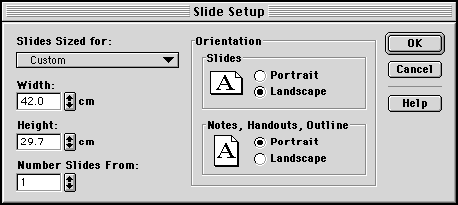
Landscape A size (swap the dimentions for a portrait poster)
A0 1188mm x 841mm
A1 841mm x 594mm
A2 594mm x 420mm
A3 420mm x 297mm
Please also upload a PDF file of your design along with your powerpoint file. We cant't possibly have all the fonts so If you use non system fonts then these could reflow and get replaced without our knowledge.
Supplying a Pdf means we can check one against the other.
How do I upload an image and how is it linked to my payment?
Although you can upload your file any time, we would recommend you order your poster or products first.
By doing this, you will be sent an order confirmation of payment (which is your invoice and you should print out) Copy and Paste your RC (invoice number) number into the upload form.
Go to our upload page, click "Browse" to select an image directly from your hard drive. you can select up as many files as you like. We recommend creating a folder on the desktop for easy access to store all the images you wish to upload. You can send scans also, as long as you saved them as tif or jpeg files. Once the files have successfully uploaded you will be redirected to a success page and you will receive an email confirming your upload. Don't close your browser until you get the success screen otherwise the upload may fail. We will be automatically notified of your upload.
Your upload will be linked to your payment in the checkout stage. You will be asked for the name of the file(s) you have uploaded. Simply type in the file name or description of what you have uploaded. If you have emailed the file just say you have emailed the 'filename' or if you are ordering hardware, just type none.
By doing this, you will be sent an order confirmation of payment (which is your invoice and you should print out) Copy and Paste your RC (invoice number) number into the upload form.
Go to our upload page, click "Browse" to select an image directly from your hard drive. you can select up as many files as you like. We recommend creating a folder on the desktop for easy access to store all the images you wish to upload. You can send scans also, as long as you saved them as tif or jpeg files. Once the files have successfully uploaded you will be redirected to a success page and you will receive an email confirming your upload. Don't close your browser until you get the success screen otherwise the upload may fail. We will be automatically notified of your upload.
Your upload will be linked to your payment in the checkout stage. You will be asked for the name of the file(s) you have uploaded. Simply type in the file name or description of what you have uploaded. If you have emailed the file just say you have emailed the 'filename' or if you are ordering hardware, just type none.
What image types can I use for poster printing?
We can print from jpeg format -.jpg, .jpeg or .tif, .tiff
files. The standard format for digital cameras is jpeg.
We can also print from Eps files or the best solution is a Pdf. Pdf's are best saved at full size so there are no resolution problems.
We can accept file sizes up to 300 mb.
This is a list of current file extensions allowed to be uploaded...
jpg .jpeg .tiff .tif .pdf .bmp .ppt .pptx .doc .docx .cdr .drw .gif .png
We strongly recommend sending a PDF that most packages can make easily these days.
We can also print from Eps files or the best solution is a Pdf. Pdf's are best saved at full size so there are no resolution problems.
We can accept file sizes up to 300 mb.
This is a list of current file extensions allowed to be uploaded...
jpg .jpeg .tiff .tif .pdf .bmp .ppt .pptx .doc .docx .cdr .drw .gif .png
We strongly recommend sending a PDF that most packages can make easily these days.
Do I get a discount if I upload multiple images?
Yes.
We give a standard flat rate discount regardless of the quantity of originals supplies. If you sent 3 files and want one poster off each, you still receive a 10% discount off your posters.
The discount structure is 1 poster no discount. 2-5 posters -10%. 6-20 posters -20% and 21 and over -30%.
We give a standard flat rate discount regardless of the quantity of originals supplies. If you sent 3 files and want one poster off each, you still receive a 10% discount off your posters.
The discount structure is 1 poster no discount. 2-5 posters -10%. 6-20 posters -20% and 21 and over -30%.
How large can my image file be?
We upload images with file sizes up to 300 MB total each upload. If
your images are larger try zipping them or compressing them.300
meg should be big enough to cover all the size posters we
offer online.
What resolution must my image have?
The higher the resolution, the better the image quality.
As an example, a 2.1 mega pixel camera taking a picture
on its highest setting, will not go bigger than 50.8x40.6cm
(20"x16") and even then you may see some pixelating
depending on the image. Please remember, however, that the
quality of a poster is determined by the resolution, and
we do not accept responsibility for complaints caused by
insufficient resolution. We will endeavour to contact you
first, if the image in our professional opinion is not suitable.
As a rule of thumb, 150dpi at the size you want your poster
printed is the optimum file size however something else
to bear in mind is that a large poster is best viewed from
a distance.We can scale your image up to any size but remember
if the image is small it will probably pixelate as it gets
larger.
What about colours?
The colour can vary from printer to printer, Rip to
Rip and screen to screen. We use 'industry standard' colour profiles for each
media we use and cannot be held responsible for the colours
not matching what you see on screen. If you are in any doubt, send
us the image and we can check it is suitable for the prints
you require.
Postage?
We use First Class Royal Mail recorded for standard poster
tubes or fabrics in boxes.
This can be upgraded to Special delivery at an extra cost. In either case we will email the tracking code, so you can track your order.
First Class recorded is not trackable until it has been delivered so it is merely proof we have posted it. For larger items, i.e. framed prints and framed canvases or banner stands or popup stands, we will use a overnight courier service.
We have provided multiple options in the shopping basket. The First Class recorded method is free if your order is over £65.00 (this can change)
This can be upgraded to Special delivery at an extra cost. In either case we will email the tracking code, so you can track your order.
First Class recorded is not trackable until it has been delivered so it is merely proof we have posted it. For larger items, i.e. framed prints and framed canvases or banner stands or popup stands, we will use a overnight courier service.
We have provided multiple options in the shopping basket. The First Class recorded method is free if your order is over £65.00 (this can change)
Embedding your fonts into a PDF
Embedding fonts
Important! It is always a good idea to embed the fonts within the PDF document you create. If you do not, there is a danger that one or more of the fonts you have used will not be present on the printers system, and in which case the font you chose will be replaced by a substitute, and that can mess up the layout of your poster.
How you do this depends on the way you convert to PDF; instructions for PDFCreator and Adobe Acrobat are given below:
Acrobat: When printing the poster to Adboe PDF, click the Properties button in the Print window, and make sure the 'Rely on system fonts only' box is not ticked.
PDFCreator: After printing the poster to PDFCreator, a form will pop up. Click the Options button at the bottom of this form, then click PDF in the list to the left. Click the Fonts tab, and make sure the 'Embed all fonts' box is ticked.
Images and PDF conversion
When converting your poster to PDF, take care that your images are not degraded in the process. They may look fine on-screen but then look blurry or pixellated when printed as A1 or A0.The following process, in Word or PowerPoint, will ensure that images retain their resolution up to A1 size (provided that they were sufficiently high-resolution in the first place 300 pixels per inch should be sufficient).First, set the page size:
Design > Page setup in PPT / Page Layout > Size in Word
(Word only) Choose More paper sizes at the bottom
Set Width to 59.4 cm and Height to 84.1 cm (A1)
If using PDFcreator or Adobe Acrobat to convert to PDF, check the print resolution before converting:
Set printer to Adobe PDF or PDFcreator, and click Printer Properties underneath
Select Layout tab and click Advanced,
Set Graphic > Print Quality to at least 600 dpi